The Classpath Panel
Figure 1-2 shows the Classpath panel of JBindery, which displays the class paths used to search for Java classes.If you launch JBindery by dragging a class file or a zip file onto the JBindery icon, the default class path is the folder containing the class or zip file. Otherwise, the default class path is the
MRJ Librariesfolder.You can use this panel to specify additional class paths in a manner similar to setting the
CLASSPATHJava environment variable.Figure 1-2 The Classpath panel

These path entries are searched in the order they appear in the list. You can specify the path entries by selecting the buttons at the bottom of the panel.
Figure 1-3 The Add Manually dialog box
- The Add Folder button brings up a dialog box that lets you specify a folder to add to the class path. The folder you choose must contain class files or be the root of a directory hierarchy that mirrors a class hierarchy.
- The Add .zip File button brings up a dialog box that lets you specify an uncompressed zip file that contains class files.
- The Add Manually button brings up a dialog box as shown in Figure 1-3. You must specify the location of folder, an uncompressed zip file, or a virtual file system directory, as a file-based URL . For more information on the virtual file system, see "The Virtual File System Panel" (page 14).
The disk name
/$APPLICATION/is an Apple-specific designation that you can use in your file-based URL to indicate the folder containing the running application. For example, if you wanted to include a folderNewClassescontained in application's folder, you would designate the URL asfile:///$APPLICATION/NewClasses. The/$APPLICATION/designation corresponds to the location of JBindery or the packaged Java application, not the location of the Java classes.
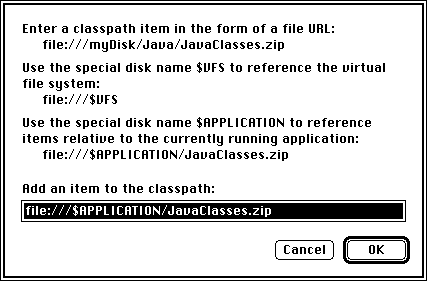
If you drag a class file onto the class path list from the Finder, JBindery automatically adds the parent folder of the class file to the list. Similarly, you can add folders or zip files by dragging them onto the list.
You can change the search position of any item in the class path list by selecting it and then using the up and down arrows. You can remove a selected item by using the Del button.



